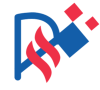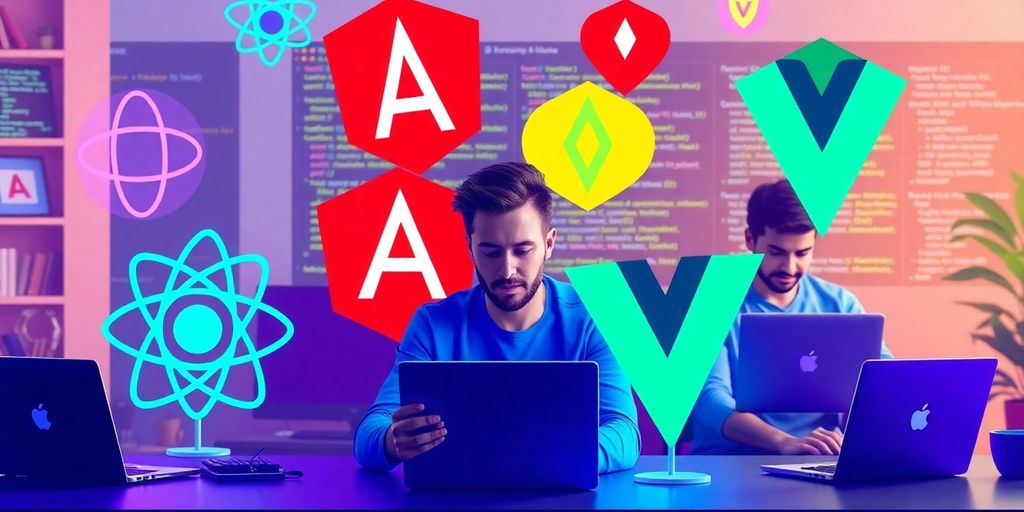In this article, we will explore how to effectively use Asana for task management to boost your productivity. Asana is a powerful tool that helps individuals and teams stay organized, communicate better, and manage their projects more efficiently. Whether you are a student, a freelancer, or part of a large organization, understanding how to use Asana can make a big difference in how you handle your tasks and projects.
Key Takeaways
- Asana helps you keep track of tasks and projects in one place.
- You can easily set deadlines and assign tasks to team members.
- Collaboration is easier with features that allow you to share updates and communicate directly.
- Automating repetitive tasks saves time and reduces errors.
- Regularly reviewing your tasks helps you stay on top of your work.
Understanding Asana for Task Management
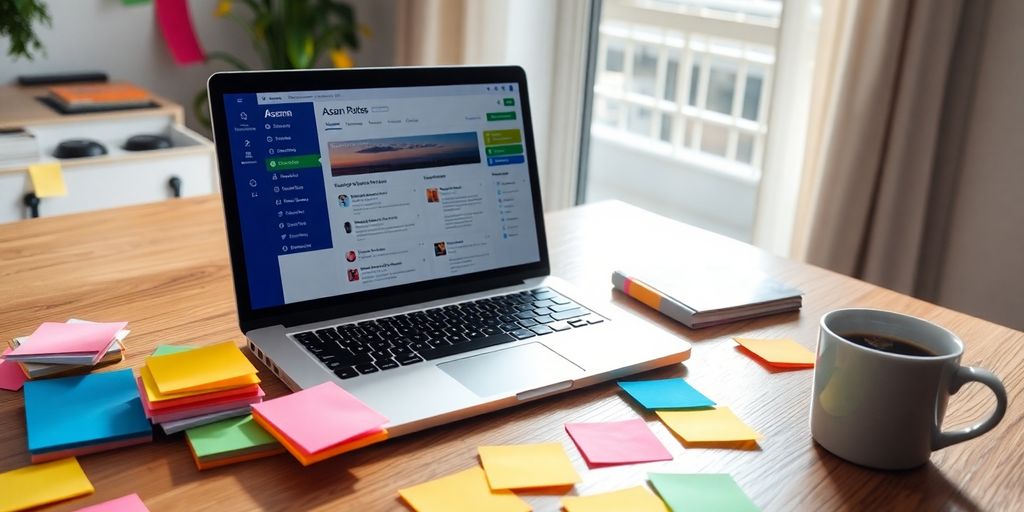
Asana is a powerful tool designed to help teams manage their tasks and projects effectively. What sets Asana apart is its user-friendly interface and flexibility, making it suitable for various types of projects. Here are some key aspects to understand about Asana:
What Makes Asana Unique
- User-Friendly Design: Asana is easy to navigate, which helps users quickly adapt to the platform.
- Flexibility: It can be customized to fit different workflows and team needs.
- Collaboration Features: Asana allows team members to work together seamlessly, enhancing productivity.
Key Features of Asana
| Feature | Description |
|---|---|
| Task Management | Create, assign, and track tasks easily. |
| Project Views | Use lists, boards, or calendars to visualize work. |
| Integration Options | Connect with other tools like Slack and Google Drive. |
Benefits of Using Asana
- Improved Organization: Keep all tasks in one place.
- Enhanced Communication: Discuss tasks directly within the platform.
- Increased Accountability: Assign tasks to team members to ensure responsibility.
Asana helps teams stay organized and focused, making it easier to achieve goals together.
By understanding these aspects, you can better utilize Asana for your task management needs.
Setting Up Your Asana Workspace

Creating an Account
To get started with Asana, you first need to create an account. Here’s how:
- Go to the Asana website.
- Click on the "Sign Up" button.
- Enter your email address and create a password.
- Follow the prompts to set up your profile.
Creating an account is the first step to maximizing your productivity!
Customizing Your Workspace
Once your account is set up, you can customize your workspace to fit your needs. Here are some tips:
- Choose a theme that you like.
- Organize your projects into sections.
- Add team members to collaborate effectively.
Integrating with Other Tools
Asana works well with many other tools. Here’s a list of popular integrations:
- Google Drive
- Slack
- Microsoft Teams
Integrating these tools can help you streamline your workflow and improve team communication.
Setting up your Asana workspace properly can lead to better organization and teamwork.
By following these steps, you can create a workspace that helps you and your team stay on track and work efficiently.
Organizing Tasks Effectively in Asana

Using Projects and Tasks
In Asana, you can create projects to group related tasks together. This helps you see everything in one place. Here’s how to get started:
- Click on the ‘+’ button to create a new project.
- Name your project and add a description.
- Start adding tasks that belong to this project.
Setting Priorities and Deadlines
To keep your work on track, it’s important to set priorities and deadlines for your tasks. You can do this by:
- Assigning a priority level (like high, medium, or low).
- Setting due dates for each task.
- Using custom fields to label tasks, such as “p0,” “p1,” or “p2.” This way, you can sort tasks based on their importance.
Assigning Tasks to Team Members
Collaboration is key in Asana. You can easily assign tasks to your team members by:
- Clicking on the task you want to assign.
- Selecting the team member from the dropdown menu.
- Adding any notes or instructions to help them understand the task better.
Organizing tasks well can lead to better teamwork and higher productivity. Make sure everyone knows their responsibilities!
Enhancing Team Collaboration with Asana
Sharing Projects and Tasks
Asana makes it easy to share projects and tasks with your team. You can:
- Invite team members to join projects.
- Share tasks with specific people.
- Set permissions to control who can edit or view tasks.
Communicating Within Asana
Communication is key to teamwork. In Asana, you can:
- Use comments on tasks to discuss details.
- Tag team members to get their attention.
- Attach files directly to tasks for easy access.
Tracking Progress and Updates
Keeping track of what everyone is doing helps the team stay on the same page. You can:
- Use the project timeline to see deadlines.
- Check task completion status to know what’s done.
- Generate reports to review team performance.
Effective collaboration in Asana leads to better teamwork and project success. By using these features, teams can work together more smoothly and achieve their goals faster.
Utilizing Asana for Project Management
Planning Projects in Asana
When you start a project, planning is key. Asana helps you outline your project by allowing you to create tasks and subtasks. Here’s how to get started:
- Create a new project.
- Add tasks that need to be completed.
- Break down larger tasks into smaller, manageable subtasks.
Monitoring Project Milestones
Keeping track of important dates is crucial. In Asana, you can set milestones to mark significant points in your project. This helps everyone stay focused on what’s important. Here’s a simple table to illustrate:
| Milestone | Due Date | Status |
|---|---|---|
| Project Kickoff | Jan 10 | Completed |
| First Review | Feb 15 | In Progress |
| Final Submission | Mar 20 | Not Started |
Adjusting Project Timelines
Sometimes, things don’t go as planned. Asana allows you to easily adjust timelines. If a task is taking longer than expected, you can:
- Change the due date.
- Reassign tasks to other team members.
- Update the project status to reflect changes.
Remember: Flexibility is important in project management. Adjusting timelines can help keep your project on track.
By using Asana effectively, teams can enhance their ability to manage projects, ensuring that everyone is on the same page and working towards common goals. Asana offers a range of features to help teams manage projects effectively. Whether it’s organizing tasks, tracking milestones, or balancing workload, Asana makes project management simpler and more efficient.
Automating Workflows in Asana
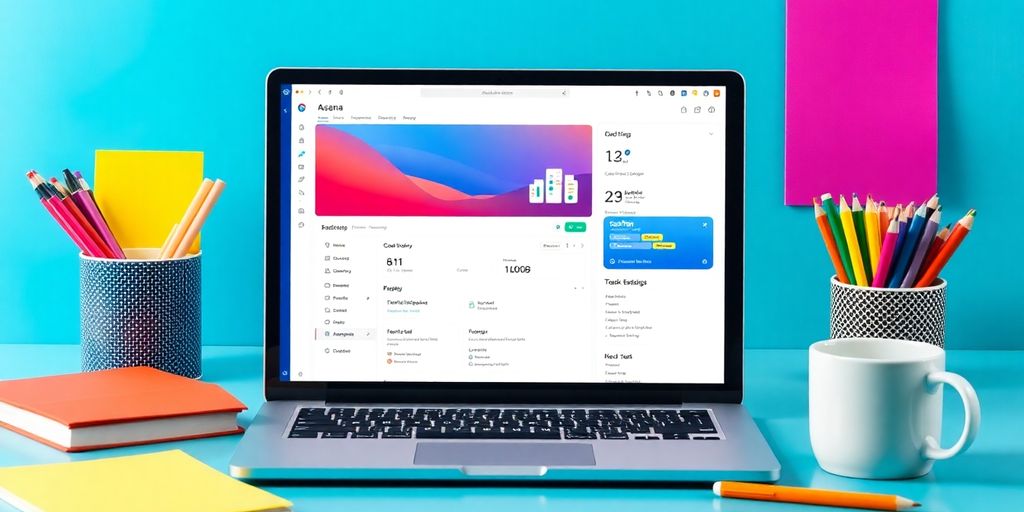
Setting Up Automation Rules
Automating your workflows in Asana can save you a lot of time and effort. Here are some key steps to set up automation rules:
- Choose a Trigger: Decide what action will start the automation, like when a task is created or completed.
- Select an Action: Determine what should happen after the trigger, such as assigning a task or changing its due date.
- Test Your Automation: Make sure everything works as expected before relying on it.
Using Templates for Repetitive Tasks
Templates can help you quickly set up tasks that you do often. Here’s how to use them:
- Create a Template: Set up a task or project that you frequently use.
- Save as Template: Use the option to save it as a template for future use.
- Apply the Template: Whenever you need to create a similar task, just apply the template.
Integrating with Automation Tools
Asana can work with other tools to make your tasks even easier. Here are some popular integrations:
- Zapier: Connect Asana with hundreds of apps to automate tasks.
- Integromat: Create complex workflows between Asana and other services.
- Automate.io: Set up simple automations without coding.
Automating your workflows can lead to greater efficiency and help you focus on what really matters. By using Asana’s automation features, you can streamline your processes and reduce manual work.
Tracking and Reporting in Asana
Generating Reports
Asana makes it easy to generate reports that help you see how your team is doing. You can create reports based on:
- Task completion rates
- Project progress
- Team member performance
Analyzing Team Performance
To understand how well your team is working, you can:
- Look at the number of tasks completed.
- Check the time taken for each task.
- Review feedback from team members.
Customizing Dashboards
Dashboards in Asana can be tailored to fit your needs. You can:
- Add widgets to show key metrics.
- Choose what information is most important to you.
- Share dashboards with your team for better visibility.
Tracking and reporting in Asana helps teams stay on top of their work and make better decisions. Using these tools effectively can lead to improved productivity.
Best Practices for Asana Task Management
Maintaining Task Clarity
To keep your tasks clear and understandable, consider the following tips:
- Use clear titles for each task.
- Add detailed descriptions to explain what needs to be done.
- Break larger tasks into smaller, manageable steps.
Regularly Reviewing Tasks
It’s important to check your tasks often. Here are some ways to do this:
- Set a weekly review meeting with your team.
- Use Asana’s calendar view to see upcoming deadlines.
- Adjust tasks based on team feedback and progress.
Encouraging Team Feedback
Getting input from your team can improve task management. Here’s how:
- Create a space for team members to share their thoughts.
- Ask for feedback on task assignments and deadlines.
- Use Asana’s comment feature to discuss tasks directly.
Remember, clear communication and regular check-ins can greatly enhance your team’s productivity.
By following these best practices, you can ensure that your team stays organized and focused while using Asana for task management. This will help you maximize productivity and achieve your goals more efficiently.
Troubleshooting Common Issues in Asana
Resolving Login Problems
If you’re having trouble logging into Asana, try these steps:
- Check your internet connection to ensure it’s stable.
- Make sure you are using the correct email and password.
- If you forgot your password, use the "Forgot Password" link to reset it.
Fixing Integration Errors
Sometimes, Asana may not connect with other tools properly. Here’s how to fix it:
- Ensure that you have the right permissions for the tools you want to integrate.
- Check if the integration settings in Asana are correctly set up.
- If issues persist, try disconnecting and reconnecting the integration.
Contacting Asana Support
If you still can’t solve your problem, reaching out to Asana support can help:
- Go to the Help Center on the Asana website.
- Use the chat feature for quick assistance.
- You can also submit a support ticket for more complex issues.
Remember, troubleshooting can save you time and help you get back to your tasks faster!
Exploring Advanced Features of Asana
Using Asana for Agile Management
Asana is a great tool for teams using Agile methods. It helps in managing tasks in a flexible way. Here are some key points:
- Sprints: Organize work into short, focused periods.
- Backlogs: Keep track of tasks that need to be done later.
- Stand-ups: Use Asana to share daily updates with your team.
Leveraging Asana’s API
The Asana API allows developers to create custom tools and integrations. This can help teams work more efficiently. Here are some benefits of using the API:
- Custom Integrations: Connect Asana with other software your team uses.
- Automated Workflows: Set up tasks to happen automatically based on certain triggers.
- Data Analysis: Pull data from Asana for reports and insights.
Exploring Third-Party Integrations
Asana works well with many other tools. This can make your work easier and more organized. Some popular integrations include:
- Slack: Get notifications and updates directly in your chat.
- Google Drive: Attach files from Drive to your tasks easily.
- Zoom: Schedule meetings and link them to your projects.
Using Asana’s advanced features can significantly improve your team’s productivity. Unlocking creativity through these tools can lead to better project outcomes and a more engaged team.
Conclusion
In conclusion, using Asana can really help you get more done and stay organized. By breaking down your tasks and setting clear goals, you can see what needs to be done and when. This makes it easier to manage your time and work with others. Remember, the key to being productive is not just about working harder, but also about working smarter. So, give Asana a try and watch how it can change the way you handle your tasks!
Frequently Asked Questions
What is Asana and how does it help with tasks?
Asana is a tool that helps people organize and track their tasks. It makes it easier to see what needs to be done and who is doing it.
Is Asana free to use?
Yes, Asana offers a free version with basic features. There are also paid plans with more options.
Can I use Asana on my phone?
Absolutely! Asana has a mobile app that lets you manage tasks on the go.
How do I share my projects with others in Asana?
You can easily share projects by inviting team members to join your Asana workspace.
What should I do if I forget my Asana password?
If you forget your password, you can click on ‘Forgot password?’ on the login page to reset it.
Can I integrate Asana with other tools?
Yes, Asana works well with many other tools like Google Drive and Slack to help you stay organized.
How can I track my team’s progress in Asana?
You can see how your team is doing by checking the project status and reviewing completed tasks.
Is there a way to automate tasks in Asana?
Yes! Asana allows you to set up automation for repetitive tasks, making your work easier.